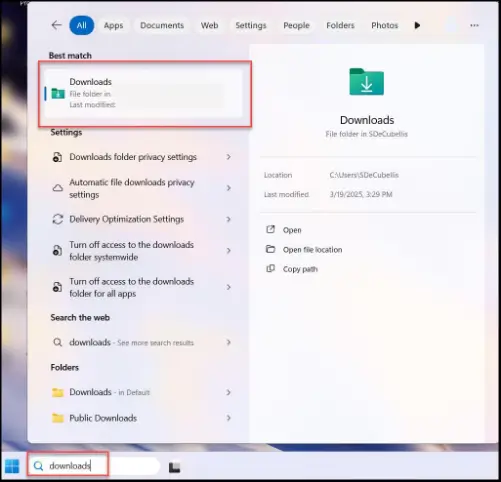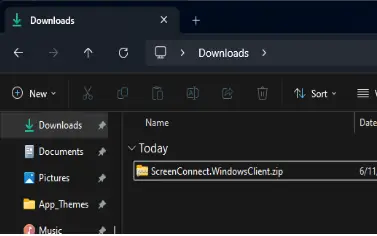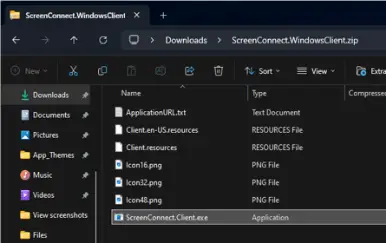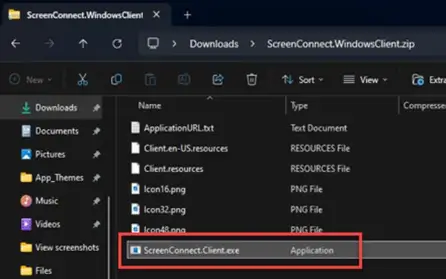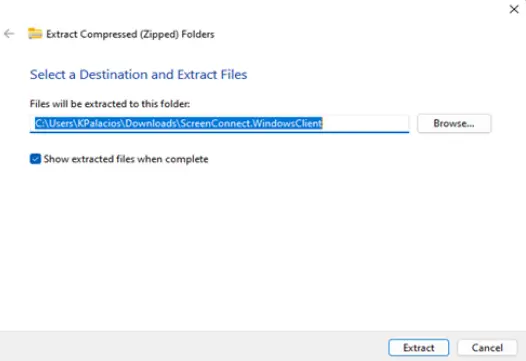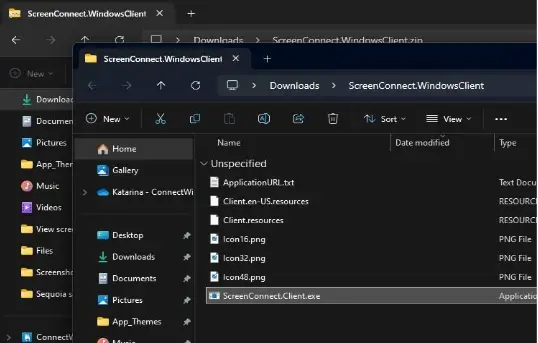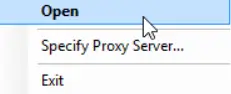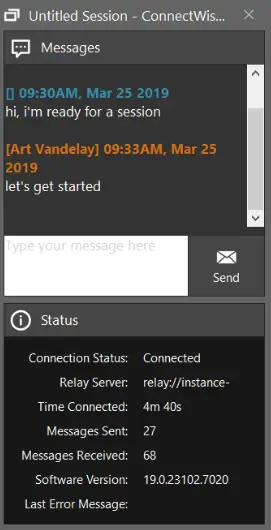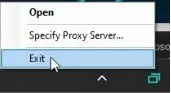Chicago Business IT Support
Onsite and Cloud Backup Services
firewalls with Intrusion Service
Are you a CPA Firm that needs a written security plan (WISP)?
SonicWall Firewall
Chicago business firewalls
Office 365 sales and support
internet security for windows 10 and Windows 11
We can install Network Protection for you
Safeguard your business with professional security products
internet security systems
internet protection software
Does your It company have you protected?
Call us for a Free security Audit
internet protection
secure network server
sonicwall devices
sonicwall firewall
sonicwall protection
sonicwall security
security software
sonicwall security services
protection on the internet
secure the business
sonicwall firewall as a service
sonicwall services
vpn internet
protect internet connection
firewall support
support firewall
connect to a secure network
malware protection for business
internet firewall software
network security software for business
office 365 advanced spam filtering
about internet security
internet and security
internet security
secure internet security
internet security for phone
protect your internet
US internet security
internet security for windows
firewall security software
online security
sonic wall network security
enterprise internet security
server on windows 10
windows 10 as a server
vpn for internet security
Designed by Tomorrow's Internet Solutions, Inc.